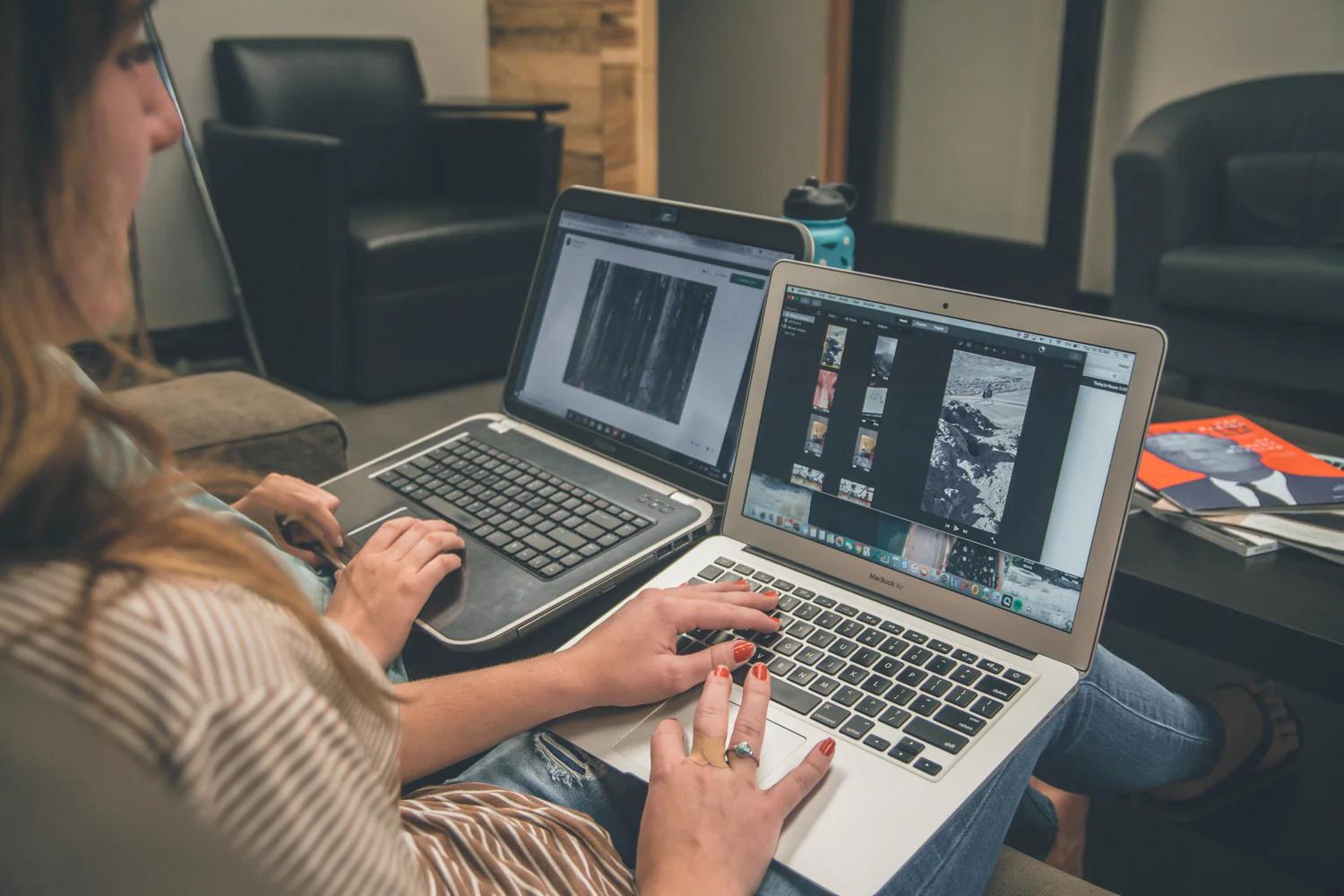Everyone is a video editor these days (or at least wants to be).
When you’re deftly combining media from iPhones, camcorders, SLRs, and other photo libraries, you want the ease of instant editing – click and drag commands to create home movies worthy of Oscar nominations. This article reviews the top desktop software apps for editing video you’ve imported with LifeFlix on a Mac, regardless of your expertise.

LifeFlix
The first hurdle is importing content from older tape formats like MiniDV, HDV, Hi8, Digital8 and Video8 – popular in the 80s, 90s and early 2000s. Our product, Lifeflix is an affordable software application dedicated to importing video from these increasingly rare formats to your Mac. If you have piles of MiniDV tapes, and you’re looking to rescue personal or professional clips, the simplest option is this powerful, yet easy to use software. Other apps can also import older video tapes, but Lifeflix is dedicated to maintaining support for legacy equipment while other programs struggle with certain cameras.
LifeFlix doesn’t have the same sophisticated editing features found in the apps below. And, unlike iMovie it isn’t free. However, if you simply need to get your footage off your old tapes quickly, have older hardware that might not be supported by other applications, and don’t need to do any fancy editing, LifeFlix might a good solution.
A quick download of the free trial version will help you make that decision:
lifeflix.com/products/lifeflix-free
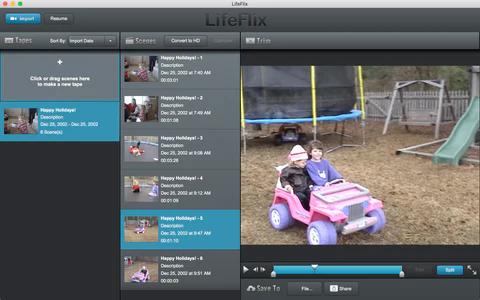
iMovie
Probably the best place to start for editing, is right on the Mac with iMovie, which is free with the Mac OS. The interface is well thought out and allows the focus to be on your project rather than too many fussy controls. The program maintains classic Mac video editing keyboard shortcuts which makes it easy to trim and move clips within your timeline, add text, adjust clip speed and stabilization.
Audio editing is also straight forward allowing for fade, audio level adjustment, voiceover, etc. Sound can be faded in and out by dragging on the fade handles available on every clip and a voiceover feature allows you to record your own commentary using either the Mac's built-in microphone or an external USB mic.
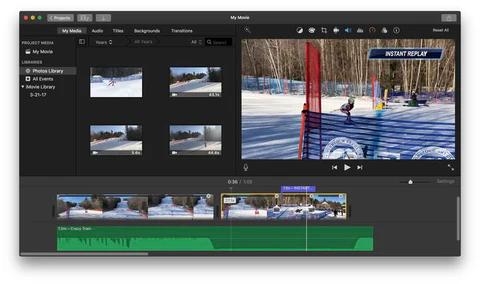
You can use one iMovie library to store all your videos in different events, just like storing images in your Photos library. The Mac makes it easy to move files around and copy them for easy access. Once you complete your masterpiece, iMovie makes it easy to output and upload to social media.
apple.com/imovie
Adobe Premiere Elements
In comparison, Adobe Premiere Elements involves a slight learning curve to maneuver some of its more advanced features and customization and it costs around $99. If you’re new to video editing, this software provides a thorough tutorial to help you learn the basics. In addition to standard tools that allow you to trim and move clips within your timeline, add text and stabilization, adjust audio and correct color, there are more advanced tools to edit multiple layers of video and audio.
Premiere Elements offers some “automated” features such as Smart Trim, which searches for scenes that match the style of the ones you're already using. But you may not want to give up all of your creative control to the software.
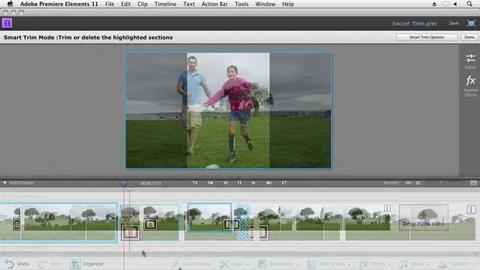
There is a less aggressive “guided mode” that will point out tips and transitions as you use the program. There is also a “smart fix” feature which helps you correct major problems with your files. There are also a variety of wizards available to help you create your movies, from instant movies for birthdays and weddings, to video collages, all of which contain their own theme elements.
If you’re looking for a bit more precision than iMovie, Premiere Elements might suit your needs. There is a free trial (30 days) that allows you to try before you buy.
adobe.com/products/premiere-elements.html
Filmora
Filmora is a less expensive option at around $40-$50 and is a good option for beginners who don’t necessarily want to learn all of the many possible functionalities of video editing software, but want a professional look to the end product. Clips can be imported and moved around in similar fashion to iMovie, but the timeline works differently using “storyboard view” to control effects and a “timeline view” to control trimming and titles.
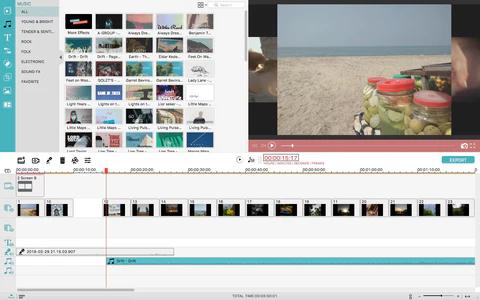
One notable feature of Filmora are the overlays, animations and elements such as GIFs and images, music and text that users can add to create stories, quotes and notations throughout their videos. Like its competitors, Filmora is compatible with Facebook, Flickr, Instagram, Vimeo, and YouTube accounts, and allows for aspect ratios fitted for social media sites. Beside the industry leaders Mac and Adobe, this product holds up with a unique blend of controls and additional editing features despite having a somewhat unorthodox control format in certain instances.
filmora.wondershare.com
Summary
In summary iMovie and Premiere Elements are your go-to options for editing and enhancing your footage, but there are options including Filmora and other mobile apps like Animoto and Magisto for fast fixes. But for all of these options you’ll want to start with clean, compressed footage uploaded from current and more dated equipment. If you dedicate a weekend and use good software, you can import all your old videos in one big chunk. Programs like LifeFlix are designed to make batch import or importing dozens of tapes easy and hassle-free.
Most Popular
Join Our LifeFlix Community
Enter Your Email Address to Sign Up for Exclusive Updates!
Own your
memories
forever
withLifeFlix!
Related Blogs

How do I watch my old tapes?
Old tapes can be difficult to enjoy, but LifeFlix makes life easier by digitizing them. LifeFlix is an ideal solution for damage-free output.
Read More ➜

How to store old camcorder tapes
Keep tapes safe in a cool, dry place & digitize with LifeFlix to save memories.
Read More ➜