Effortlessly transfer Hi8/Video8 tapes to Mac with these steps on LifeFlix v4.2.5.
Hi8 camcorders capture in analog format, therefore lack a Firewire port for transferring footage. In order to archive your Hi8 footage with LifeFlix, additional hardware is required.
Camcorders and VCR devices are capable of passing footage through to each other. In this example, the MiniDV will function as a passthrough device for your Hi8 Camcorder. The MiniDV Camcorder has a Firewire out which can be used to capture your footage with LifeFlix.
What you’ll need:
- Hi8/Video8 Camcorder: Preferably the camcorder that originally recorded the tapes.
- DV Camcorder
- 3.5mm Audio/Video Jack to 3 RCA
- Digital Video (DV) CamcorderDV to Firewire Cable 800 (1394B 800-400 IEEE)
- Apple Thunderbolt to FireWire 800 Adapter (A1463)
- Apple Thunderbolt 2 to Thunderbolt 3 USB-C (MMEL2AM/A)
- Mac Computer: DV importing supports macOS 10.7 (Lion) through 15.7 (Sequoia)
- LifeFlix: https://www.lifeflix.com
Steps for Transferring Hi8/Video8 Tapes to Mac:
1. Locate the Yellow, white, red RCA ports on your Hi8/Video8 Camcorder. Plug the RCA cables into the ports that match their colors.
2. Locate the A/V port on your DV Camcorder. Plug the 3.5mm A/V connector into the port.
3. Power on your DV Camcorder to VTR or VCR mode and remove the tape from it if it happens to be loaded with one.
4. From your DV Camcorder settings find a setting named A/V → DV out and set it to on. This setting is typically found in the VCR settings and its name may vary depending on the model and brand of your device.
5. Power on your Hi8/Video8 Camcorder to VTR or VCR mode. Once on, your DV Camcorder should automatically be displaying any footage being passed through. Verify that your connection is passing through both audio and video.
6. Rewind or fast forward your footage to the desired capture point.
Please refer to our article https://www.lifeflix.com/resources/dv-device-setup-for-life-flix-v4-2-5 for steps and information related to your DV device setup.
Note: Depending on the devices being used, there is a chance that LifeFlix will not recognize the timebreaks that exist on your Hi8/Video8 footage and it will be captured as one full scene.
Most Popular
Join Our LifeFlix Community
Enter Your Email Address to Sign Up for Exclusive Updates!
Own your
memories
forever
withLifeFlix!
Related Guides
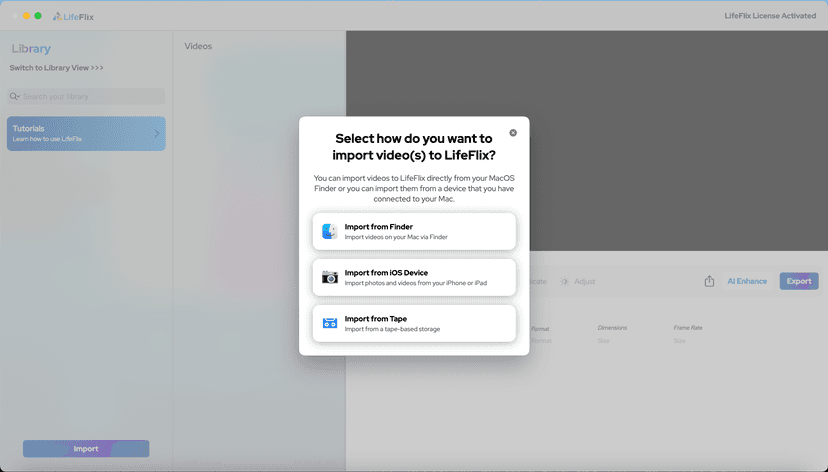
Your First Steps in Library: Installation, Setup & Importing
Step-by-step guide to using Library by LifeFlix. Install the free trial, import from tape, Finder, or iPhone, and manage your media with ease.
Read More ➜

Introducing Library — The Digital Media Solution for 2025
In today’s digital world, creators and everyday users alike are surrounded by endless photos, videos, and files — yet managing them efficiently still ...
Read More ➜
