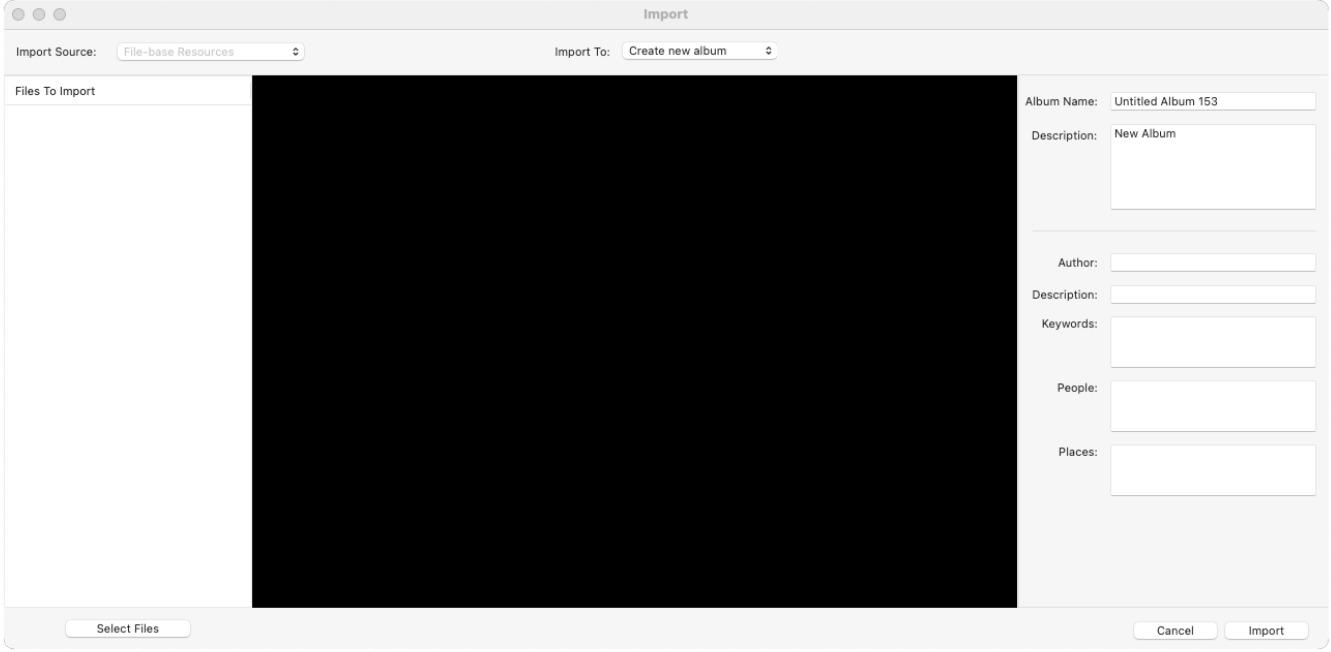To split a scene, move the playhead marker on your timeline to the position where you’d like to create the split point. Then right-click and select “Split” or click the split icon.
Once your footage splits, you will have two new scenes: one that ends at the split point and another that begins at the split point.
To revert the changes made by the split, click the “Edit” option at the top and select “Undo Split”. Any scenes that have been trimmed can be identified by the trim icon from the “Scenes” area.
Note: Splitting will append a `-[1.1]-` suffix to denote that it is a scene that originated from a split. Consecutive splits will add additional notations for each iteration (e.g., `-[1.1.1]-`, `-[1.1.1.1]-`).
Most Popular
Join Our LifeFlix Community
Enter Your Email Address to Sign Up for Exclusive Updates!
Own your
memories
forever
withLifeFlix!
Related Guides

How to Upgrade from the Free Version to a Paid Subscription
Before purchasing, download and test the free trial to ensure LifeFlix works with your device. The trial allows you to:
Read More ➜

Using LifeFlix on Older macOS Versions
Use LifeFlix on older macOS versions with these downloads and activation steps.
Read More ➜