Splitting footage on LifeFlix v4.2.5
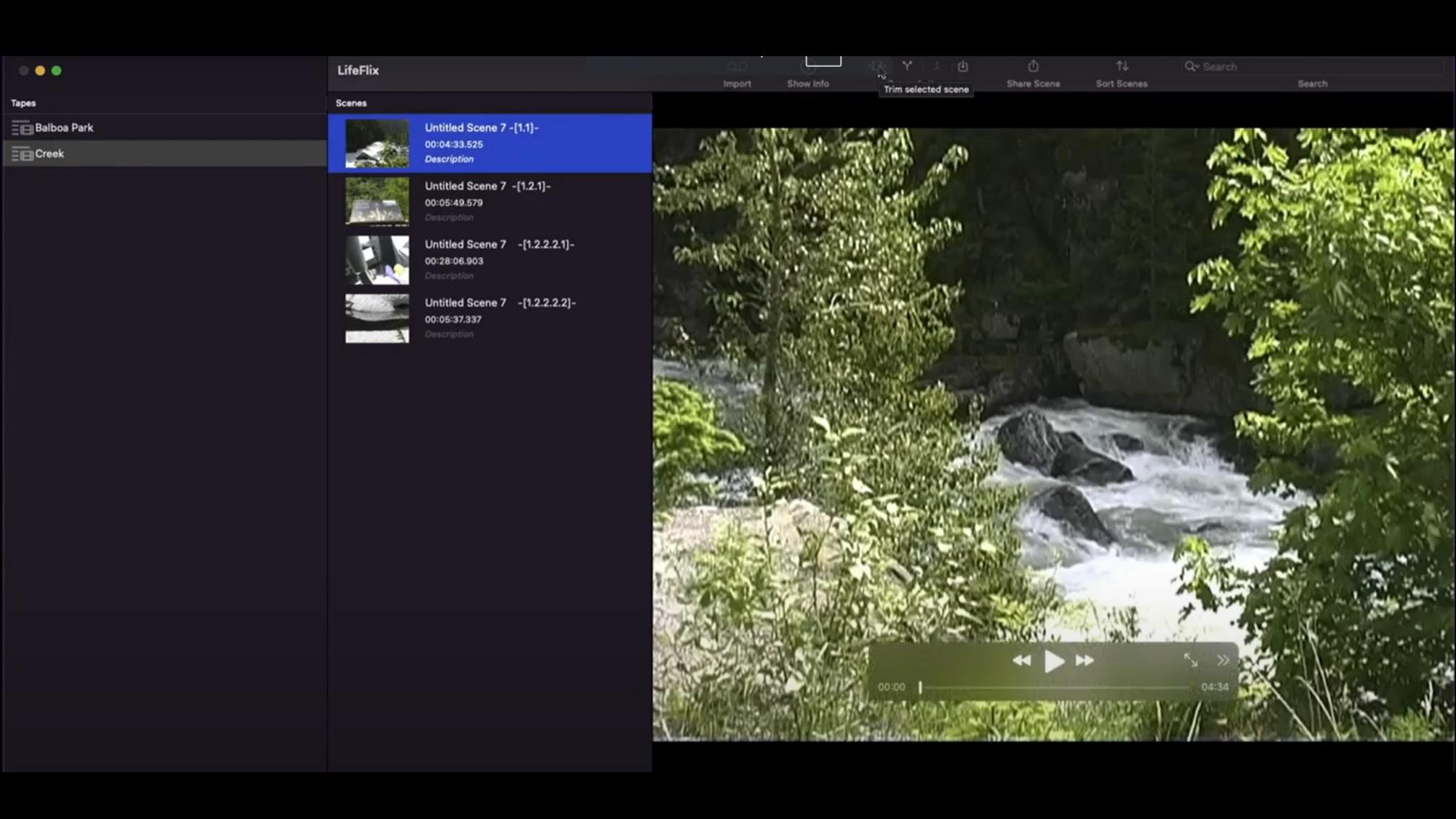
Easily split scenes in LifeFlix v4.2.5 by positioning the playhead marker and clicking "Split".
LifeFlix v4.2.5 can quickly split existing scenes into new scenes. The playback monitor will display the footage of any selected scene and be accompanied by a timeline.
To split a scene, move the playhead marker on your timeline to the position where you’d like to create the split point. Then right-click and select “Split” or click the split icon.
Once your footage splits, you will have two new scenes: one that ends at the split point and another that begins at the split point.
To revert the changes made by the split, click the “Edit” option at the top and select “Undo Split”. Any scenes that have been trimmed can be identified by the trim icon from the “Scenes” area.
Note: Splitting will append a `-[1.1]-` suffix to denote that it is a scene that originated from a split. Consecutive splits will add additional notations for each iteration (e.g., `-[1.1.1]-`, `-[1.1.1.1]-`).
Most Popular
Join Our LifeFlix Community
Enter Your Email Address to Sign Up for Exclusive Updates!
Own your
memories
forever
withLifeFlix!
Related Guides

LifeFlix Version 5
LifeFlix v 5 is officially out! Best Mac software to digitize all your legacy based tapes with ease. #VHS, #MiniDV, #HDV, #Video8, #Hi8, and #Digital8
Read More ➜

Manual on film digitisation
Lifeflix v4.2.5 simplifies digitizing and editing old tapes with intuitive tools, advanced features, and easy importing for preserving your memories.
Read More ➜